10 Easy Ways to Boost Your Internet Speed & Increase WiFi Signal
Replace outdated equipment
Technology changes at a blistering pace, so aging or obsolete networked gear can slow down your internet connection. If you’re renting a modem/router from your internet provider, you should be able to verify that you’re using the best gear to meet your needs with a quick phone call. If you use a modem/router that you own, make sure it has the features necessary to deliver the full internet speed coming into your house. New networking tech is usually compatible with older devices, so you can safely upgrade your gear every few years to help maximize your internet speed and reliability.

Keep firmware and software updated
The firmware that controls your connected devices and the software that runs on your computers, game systems, phones, etc. needs occasional updating to keep things running smoothly. These updates sometimes happen automatically to do things like fix bugs, add new features, and improve existing functionality. Most devices allow you to check for updates manually and apply them at a time that’s convenient for you. Make sure to keep operating systems up to date, and run regular virus scans on computers, tablets, and phones. Keeping connected devices updated is critical to maintaining security and can ensure you’re getting the best performance out of your network.
Use wired ethernet connections as much as possible
WiFi is super convenient for connecting the internet to mobile gadgets and hard-to-reach devices, but you can’t beat a wired connection for speed and reliability. Your modem/router probably has multiple ethernet ports that you can use to connect nearby bandwidth-hungry electronics like streaming devices, gaming consoles, and smart TVs. Using wired connections for nearby stationary appliances frees up WiFi capacity for mobile devices and items that are impractical to hardwire.

Experiment with router placement to boost your WiFi signal
The location of your WiFi router can have a big impact on how well it transmits and receives its data signals throughout your location. The radio waves carrying your data between the router and the device you’re using can be blocked by thick walls, floors, and solid objects, so place your router as high and as far from obstructions as you can, preferably in a central location. It’s also best to keep the router away from devices that emit interference, such as cordless phones and microwaves. If you still have trouble getting a WiFi signal in certain areas of your property with your current router, consider setting up a mesh network with multiple access points.

Manage your 2.4 GHz and 5 GHz connections
Many routers broadcast at two distinct frequencies--2.4 GHz and 5 GHz. The 2.4 GHz band has a slower maximum speed, but it passes through objects better and may have a longer range. The 5 GHz band can move data significantly faster and faces less bandwidth competition from other devices, but it’s more likely to be hampered by obstructions. Some routers and devices will let you choose which band they’ll use, so think about where and how each device will be used. Items that burn less data or are farther from the router might do better on 2.4 GHz, while closer, more demanding tech might benefit from 5 GHz.
Tell your router to use a different channel
While typical WiFi routers broadcast at 2.4 GHz or 5 GHz, there are many channels within each frequency, and those channels can become overcrowded. If you live close to other people, such as in an apartment building or a cozy neighborhood, you’re all competing for space on those channels. Most routers will assign you a channel during network setup, but you can change it manually by following instructions provided by the maker of your device. Try different channels to see what works best for your area.
Secure your network with a strong password
Everyone loves free WiFi, and plenty of people will happily log onto any unsecured network they can find. Unless you’re cool with sharing your bandwidth (and possibly your secrets) with the world, you should protect your network with a strong password. Consider making up a nonsense word you’ll remember and pair it with a few random numbers and special characters. By requiring a password freeloaders are unlikely to guess, you can help keep unwanted data traffic from bogging down your network.

Disconnect unused devices
Every device connected to your home network is jockeying for bandwidth, but your system can only handle so much. By turning off connected devices you’re not actively using (or disabling their WiFi connection), you can reduce stress on your network to improve its performance. Think of your connected devices as cars on a four-lane highway that must merge into one lane when they hit your router--too many cars slow things down and bring your commute on the information superhighway to a crawl.

Close data-hungry apps and browsers you’re not actively using
Everything using data on your network has an impact on its speed and reliability. After you’ve finished playing, watching, or listening online, make sure you fully close the app or browser window you were just using. Some activities can still consume data in the background when you’re not aware of it. If your internet plan has a monthly data cap, unchecked background data use is like leaving your car idling in a parking lot for no reason--eventually, it’ll run out of fuel and leave you stranded.
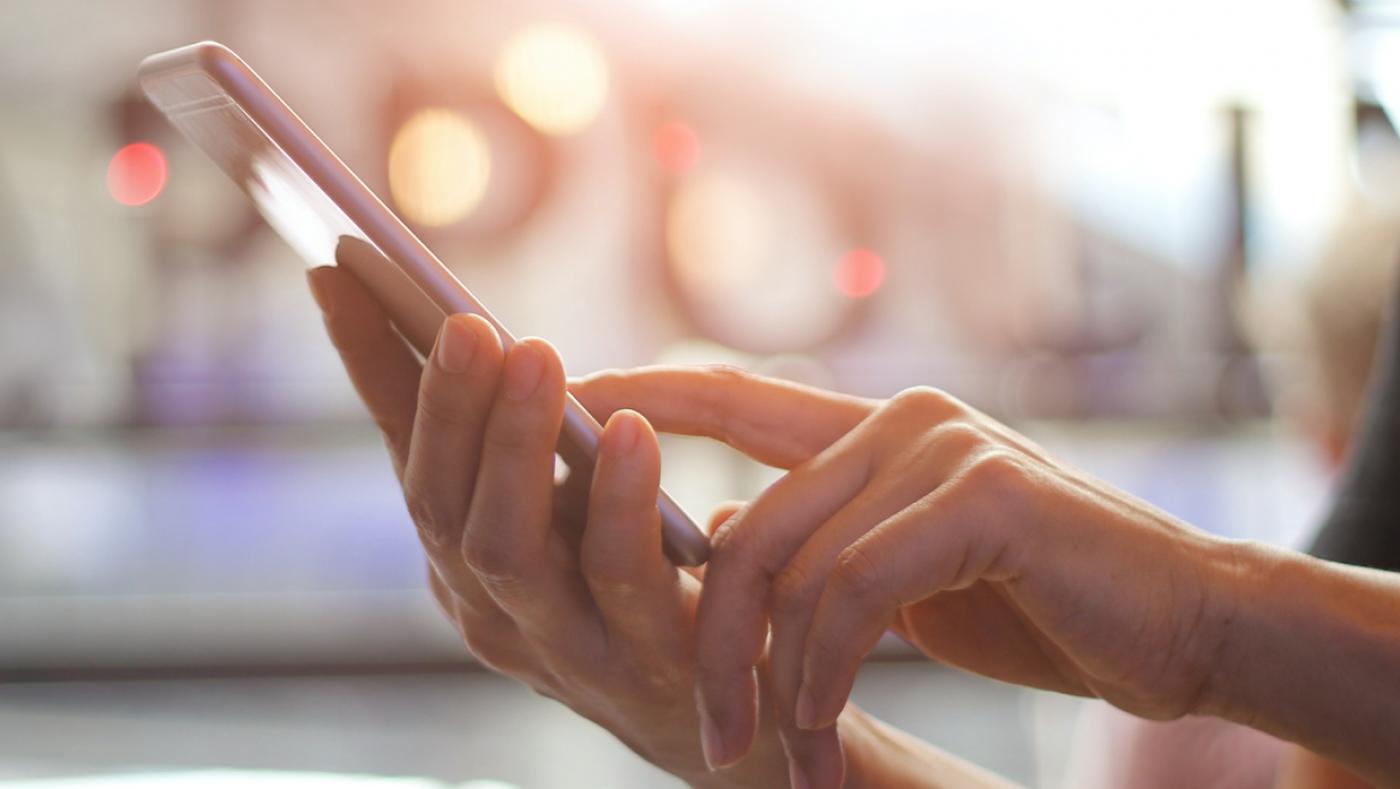
Reboot your modem and router to refresh your connection
“Have you tried turning it off and on again?” It may sound cliché, but powering down your modem/router for a minute or two can potentially boost your network performance. (If you use a separate modem and router, turn the modem on first and wait a minute before turning on your router.) It may also help to reboot devices that use your network. Rebooting will reset your connections, unclog system memory, and trigger lots of other performance-boosting magic. A word of caution: DON’T use the “Reset” button usually located on the back of your modem/router--pushing it could reset your device to its original factory settings and force you to perform a new setup.
Still feel like your internet performance could be better? Have questions about internet service in general? We’re here to help. Check out our support center, chat with us, or call 1.800.222.5377.